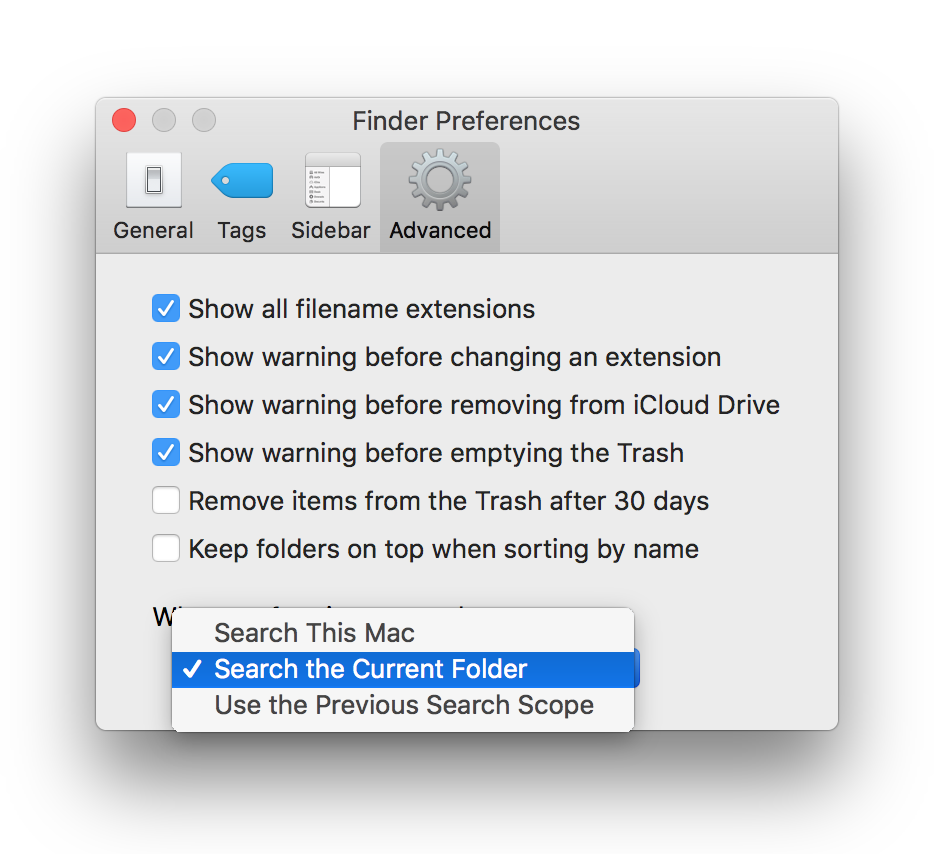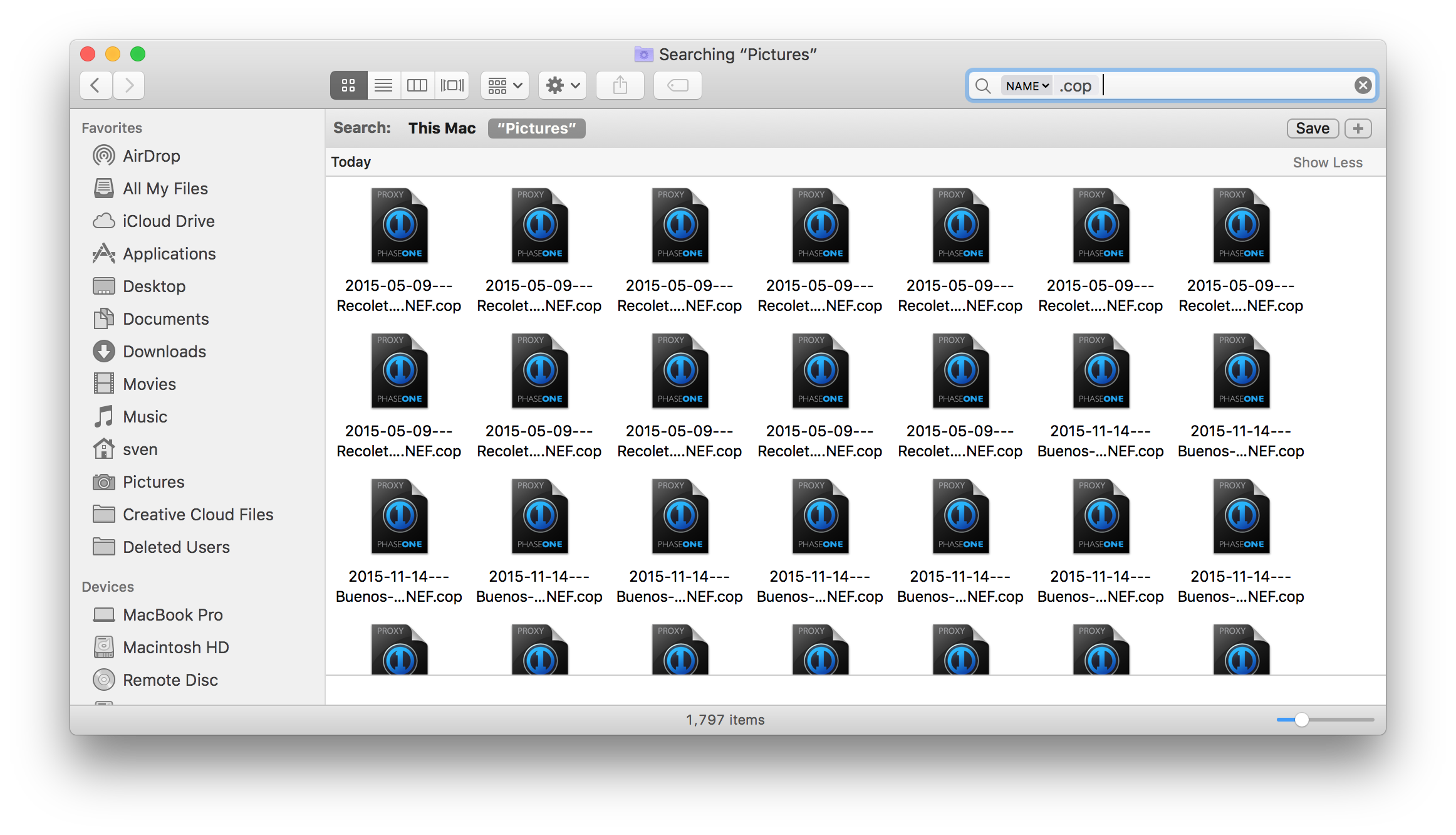
Quick Tip: How to delete CaptureOne preview files?
Updated on
in
Computer
Tags:
Tip
Capture One
Console
Finder
CaptureOne preview files are a useful mechanism to speed up your workflow, but can use up quite a bit of disk space. Especially of you work with several sessions, it is not necessary to keep them arround for older sessions (they will automatically be recreated if you open the session again). Here are some quick ways to delete those files.
Terminal
An easiest and fastest way to delete those files is by using the file find command like this in the root directory you want to clean:
find . -name '*.cop' -delete
This will delete all preview files in the current and all sub-directories. Id you do not know what the Terminal is and how to use it, this is not the right solution for you (go to the next section).
NOTE: Using the command line interface will not move the files into the Trash but delete them permanently.
OSX Finder
If you prefer to use the graphical users interface you can use OSX Finder to find and delete the preview files. To find the preview files type .cop in the search bar on the top right of the finder window and press return:
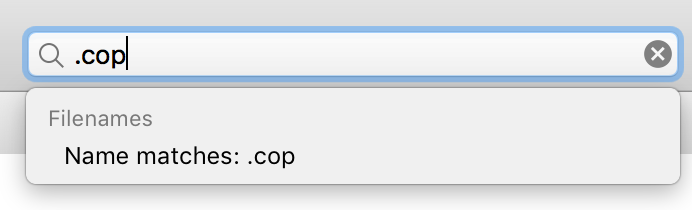
Finder will search for all preview files and display them:
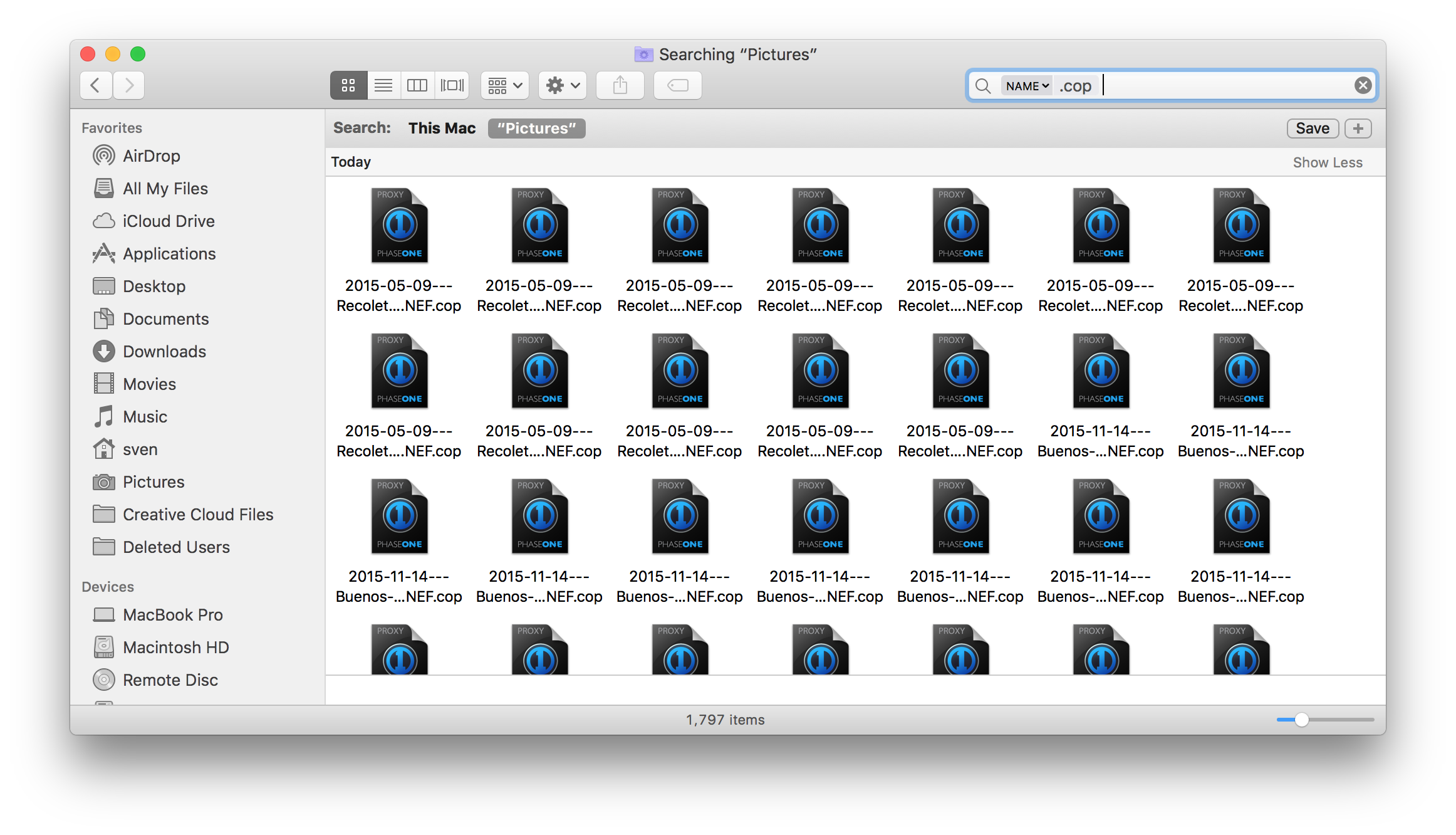
After the search is complete select all files and move them to the Trash (or press CMD+DELETE).
To avoid that finder searches your whole computer and all its harddrives you can tell it to only search ony in the current folder and below. To do this open the settings and change the corresponding setting the the Advanced tab: