Interactive Luminosity Masks
Updated on
Tags:
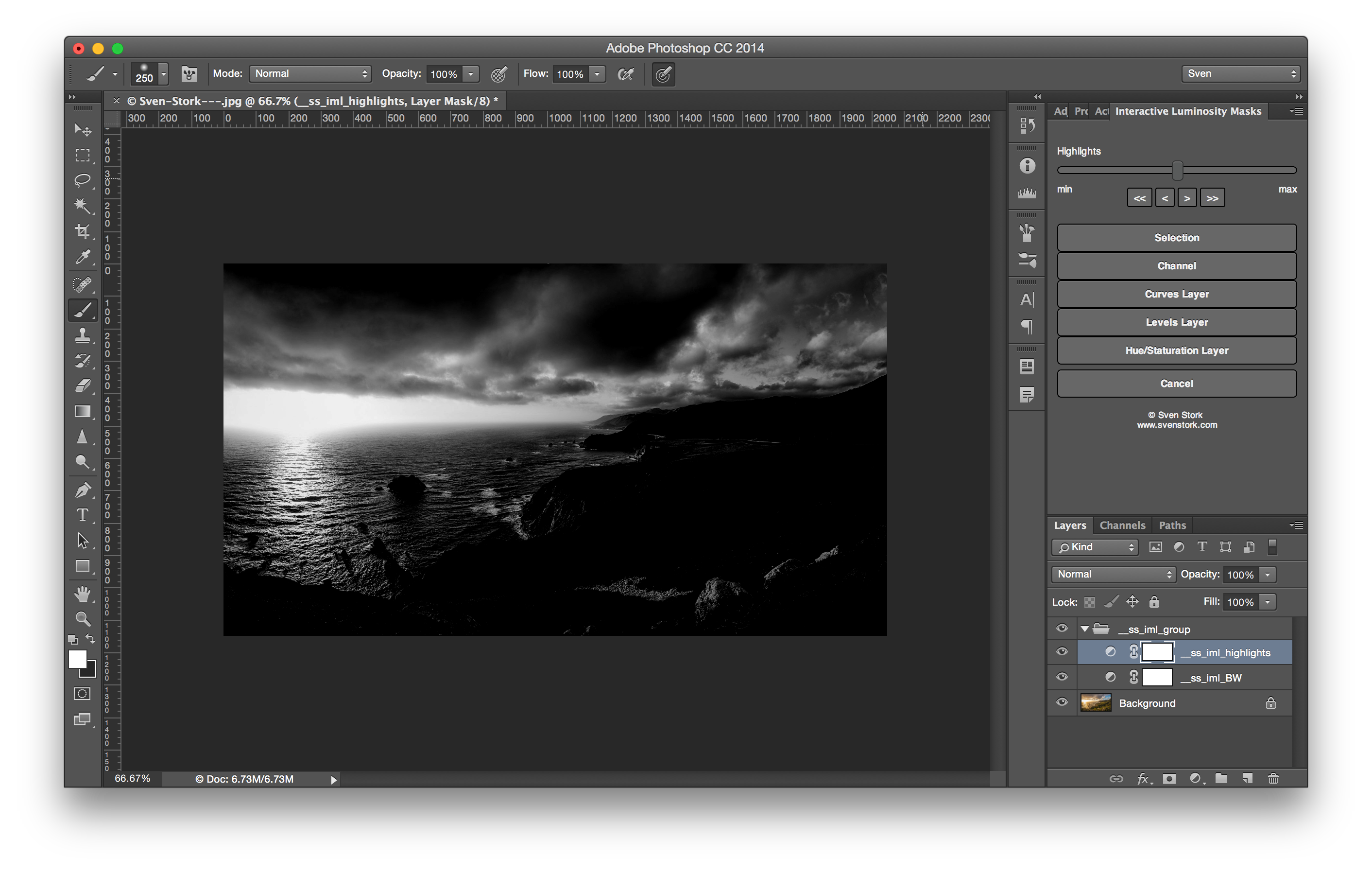
The Interactive Luminosity Panel (ILM) is a novel Adobe Photoshop extension for creating luminosity and saturation masks in a more efficient and user friendly way. ILM allows the interactive creation of custom luminosity/saturation masks/selections with instantaneous visual feedback. The main advantage of ILM over the traditional luminosity mask approach (i.e., running actions which create a fixed number of possible luminosity mask channels) are:
- ILM only creates the masks you need and not a huge set of masks which will consume a lot of extra memory
- ILM allows very fine control over the luminosity/saturation mask range, unlike many luminosity mask actions which only provide masks which roughly half their selection at each step
- ILM provides an instant feedback of the mask on screen
- ILM’s way of computing zone masks is more precise and flexible than common approaches of computing zone masks based in the intersection of highlight and shadow luminosity masks with themselves.
- ILM automatically provides direct support for the most common uses for luminosity mask (e.g., selections, channels, curve layer, etc)
- ILM does not use selections to create the masks which allows ILM to create true 16bit masks (in the case of 16bit images)
License
The Interactive Luminosity Mask extension panel is offered free of charge and may be used for personal or commercial work a like. The redistribution of the panel without my written permission is prohibited.
Support
If you like to support ILM and my work, you can buy me some cookies here: http://paypal.me/SvenStork
Installation
Goto to the Adobe Exchange page and press the ‘Free’ button and Adobe CC should do the rest.
Usage
After you successfully installed the panel you can open it via Window > Extensions > Interactive Luminosity Masks. When the panel window opens it will show the menu dialog:
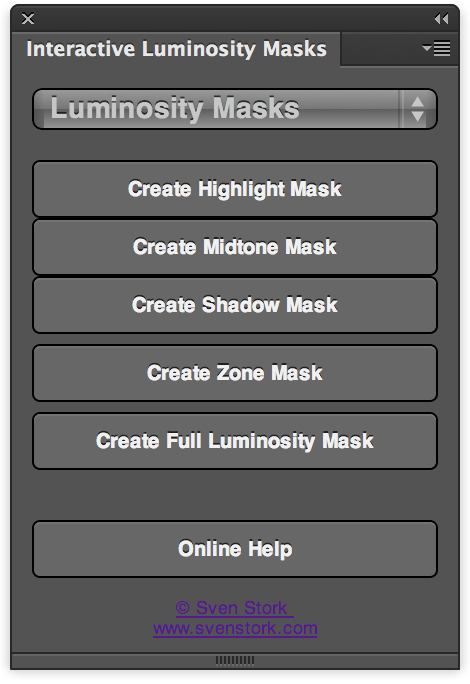
In the drop down list you can change between luminosity and saturation masks. The first 3 button let you create highlight, midtone or shadow masks. The next button allows you to create zone masks. The next button create a complete luminosity masks with out any adjustments. The Saturation masks menu provides the identical functionality just creates masks based on saturation instead of luminosity.
You need to have an document open before you can start creating luminosity masks
Highlight, Midtone and Shadow Masks
Assuming you pressed the Highlights button the panel will create a few helper layers showning in the layer stack, show a preview of the luminosity masks in the main view and switch to the highlight dialog:
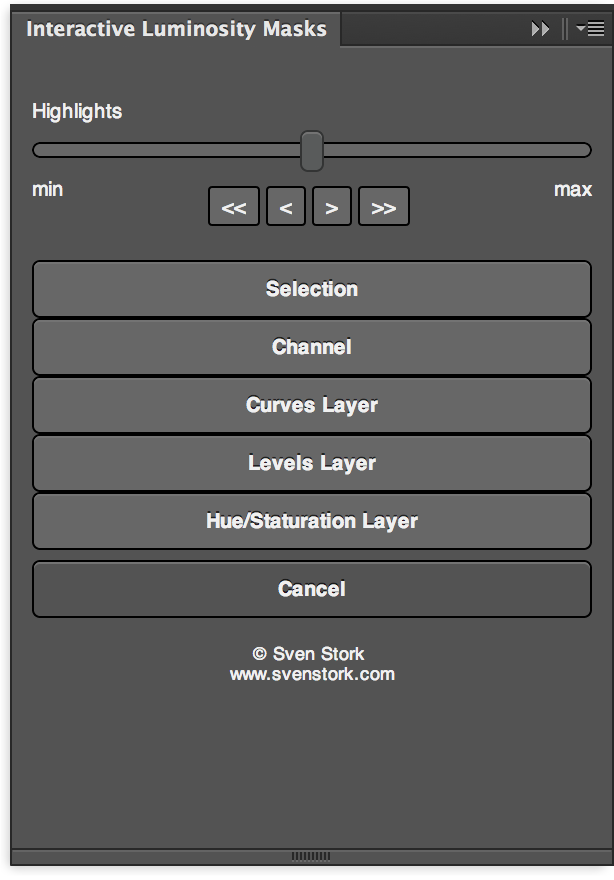
This dialog has a slider on the top which allows you to control the amount of highlights the luminosity mask will select. Moving the slider to the left will select less highlights and moving the slider to right will select more highlights. Under the slider there are 4 button which allow you to fine tune the selection by incrementally adjusting the slider. At the bottom of the dialog you will find the various buttons to take action upon the chosen luminosity mask:
- Selection: Creates a selection based on the luminosity mask.
- Channel: Stores the luminosity mask in a new channel.
- Curves Layer: Creates a new curves adjustment layer with its layer mask set to the luminosity mask.
- Levels Layer: Creates a new levels adjustment layer with its layer mask set to the luminosity mask.
- Hue/Saturation Layer: Creates a new hue/saturation adjustment layer with its layer mask set to the luminosity mask.
- Cancel: Do nothing and return to normal Photoshop.
All actions which create a new layer/channel will show a dialog, asking for a name of the layer/channel. The midtone and shadow dialogs work exactly the same way only differing in the fact that they create luminosity masks for midtones and shadows.
Zone Masks
The zone mask are a tribute to Ansel Adams zone system. Unlike Adam’s zone system the interactive zone mask allow for a contigous selection of the luminosity range instead of just allowing 11 zones. After clicking on the ‘Zone Mask’ button the following dialog will appear:
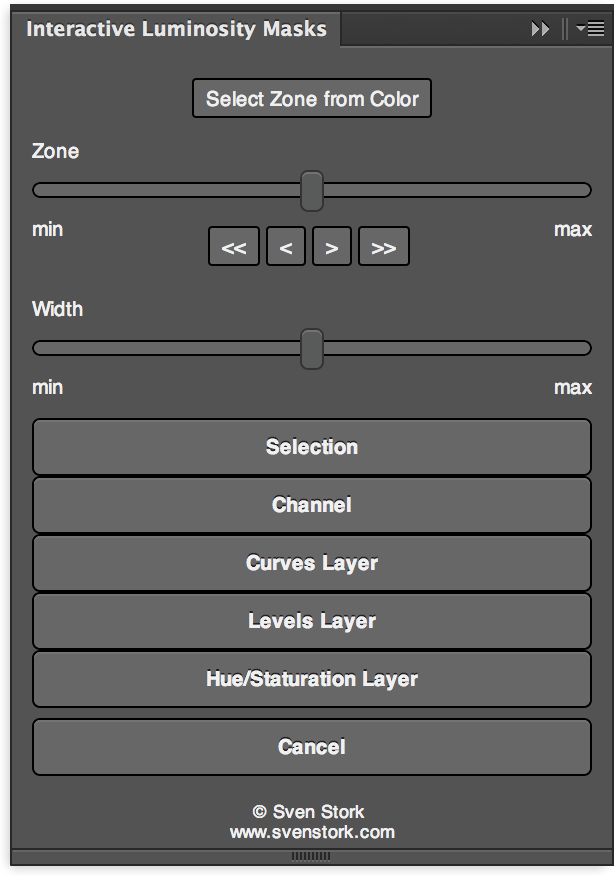
On top of the this dialog there is a ‘Select Zone from Color’ button. Clicking this button will show the color picker dialog and allows the selection of a luminosity range by selecting a color directly from the picture. The ‘Zone’ slider below selects the center value of the luminosity zone. The buttons below allow a more fine-grade selection of the luminosity zone value. The ‘Width’ slider adjusts the width of the zone (i.e., how many of the neighboring luminosity values are included in the selection). The buttons at the end of the dialog act exactly the same way as described in Highlight, Midtone and Shadow Masks.
Full Masks
This option creates the complete luminosity mask without the any adjust ability and only the option to create layers/channels as previously described.